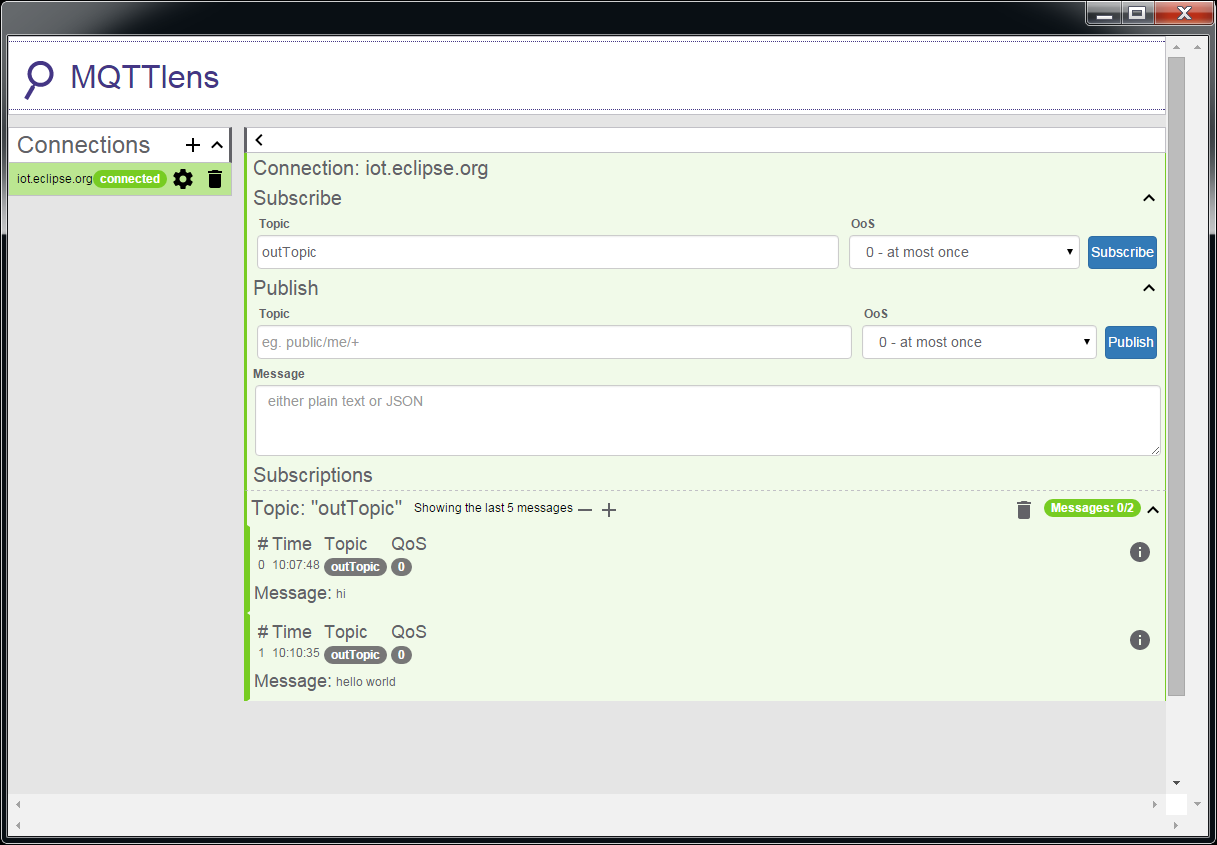Use MQTT to upload and listen to data
MQTT is a machine-to-machine (M2M)/”Internet of Things” connectivity protocol. It was designed as an extremely lightweight publish/subscribe messaging transport.
Please refer to the figure below:
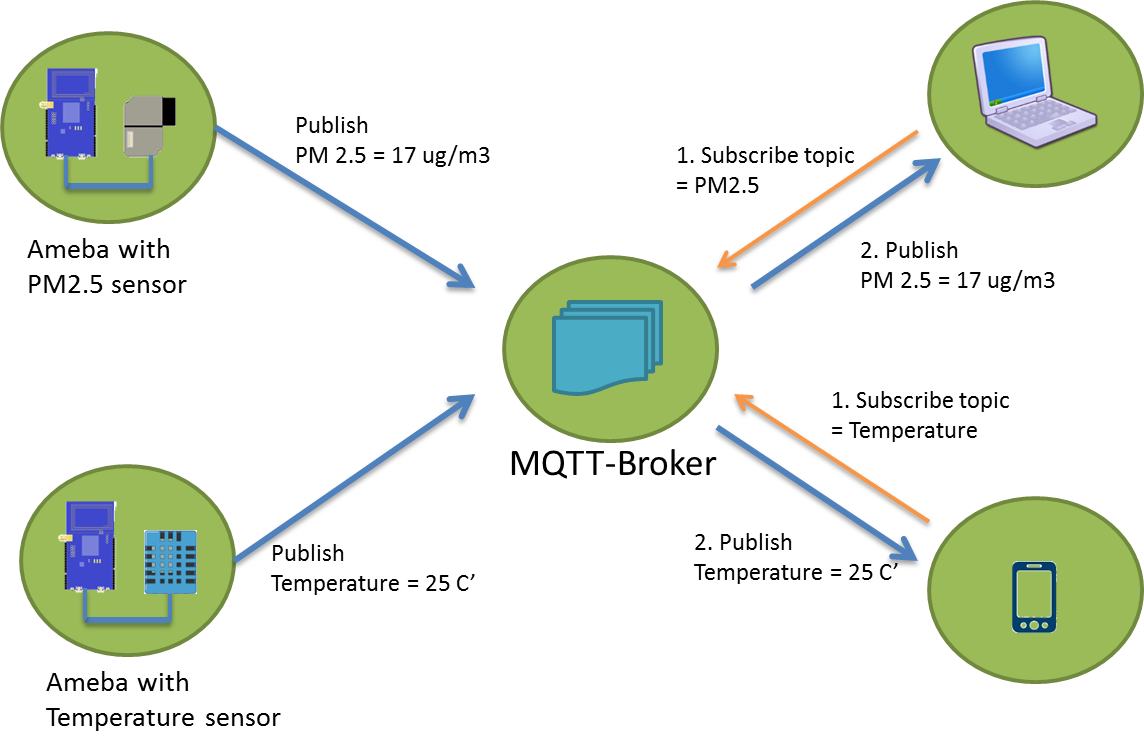
- Publisher: Usually publishers are the devices equipped with sensors (ex. Ameba). Publishers uploads the data of the sensors to MQTT-Broker, which serves as a database with MQTT service.
- Subscriber: Subscribers are referred to the devices which receive and observe messages, such as a laptop or a mobile phone.
- Topic: Topic is used to categorized the messages, for example the topic of a message can be “PM2.5” or “Temperature”. Subscribers can choose messages of which topics they want to receive.
- Ameba x 1
Example
In this example, we connect Ameba to MQTT-Broker. Then send messages as publisher and receive messages from MQTT-Broker as subscriber.
Open the MQTT example “File” -> “Examples” -> “AmebaMQTTClient” -> “mqtt_basic”
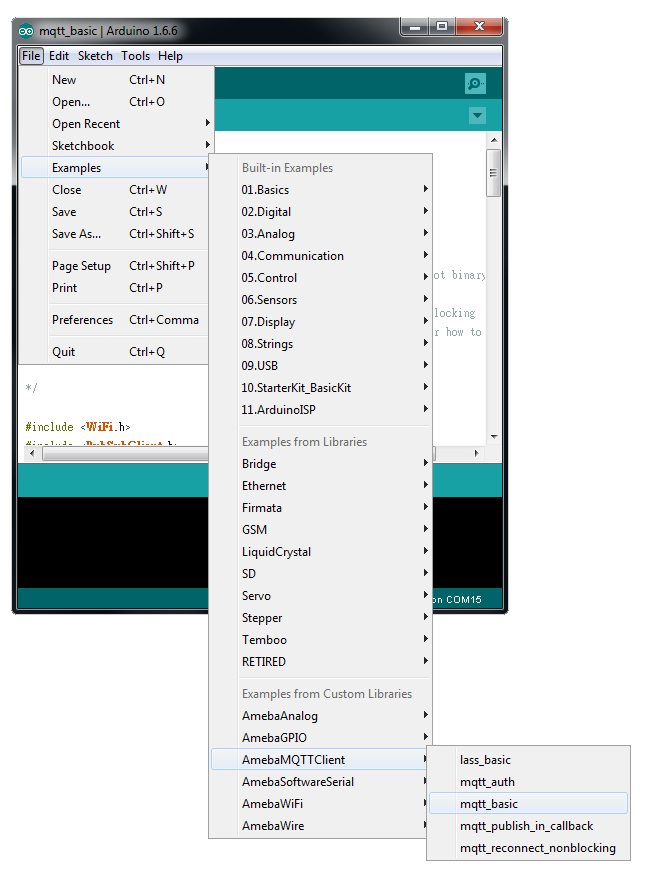
Please modify some WiFi-related parameters.
And some information related to MQTT:
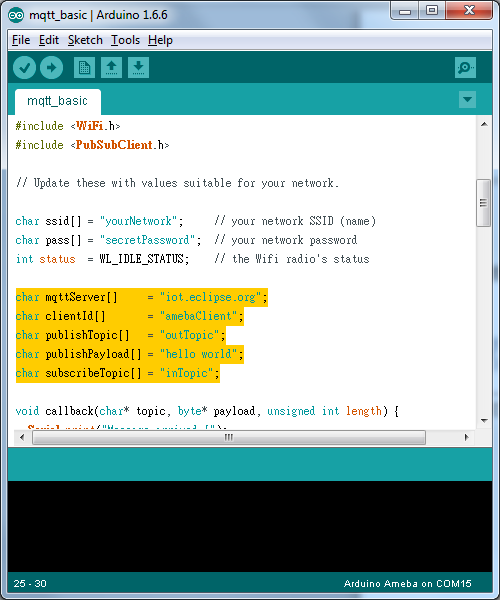
The “mqttServer” refers to the MQTT-Broker, we use the MQTT sandbox “iot.eclipse.org”, it is provided by IBM eclipse for developers to test MQTT.
“clientId” is an identifier for MQTT-Broker to identify the connected device.
“publishTopic” is the topic of the published message, we use “outTopic” in the example. The devices subscribe to “outTopic” will receive the message.
“publishPayload” is the content to be published.
“subscribeTopic” is to tell MQTT-broker which topic we want to subscribe to.
Next, compile the code and upload it to Ameba. Press the reset button, then open the serial monitor
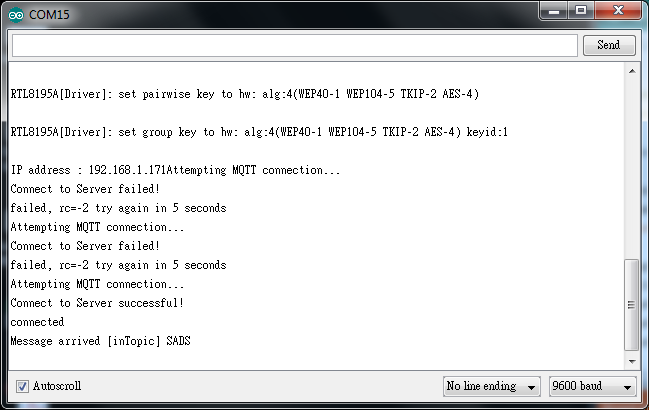
After Ameba is connected to MQTT server, it sends message “SADS” of “inTopic”.
In our code, we also publish the message of “outTopic”. So we need another MQTT client to try to get the “outTopic” message.
Here we use a chrome plugin “MQTTLens” to be the MQTT client. You can find it in google webstore.
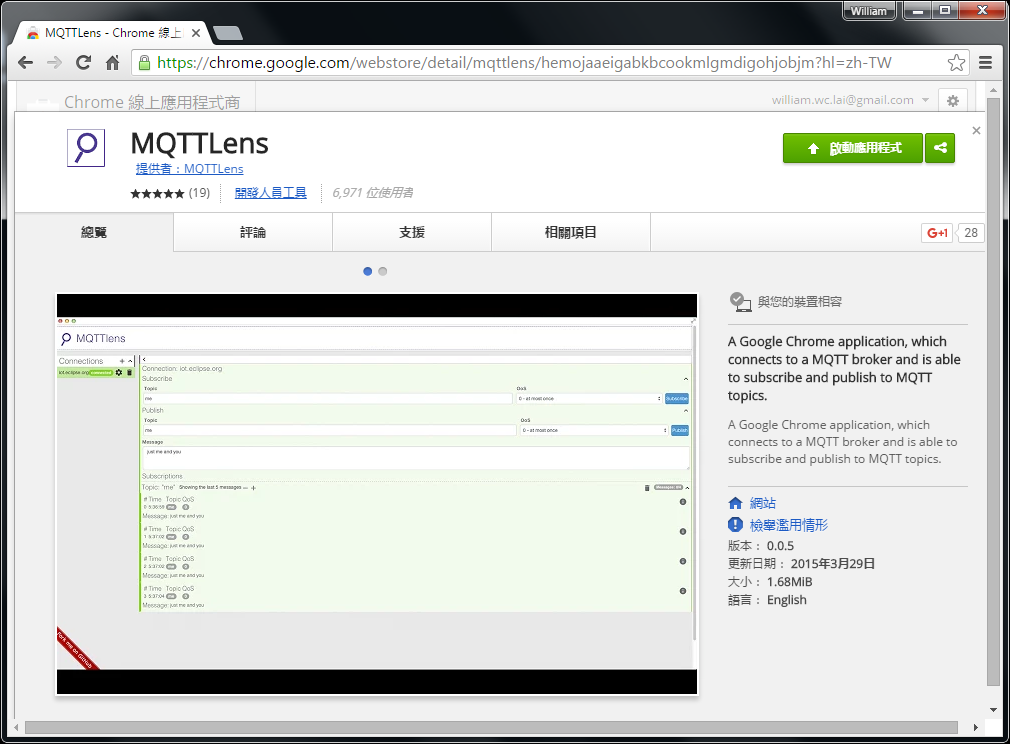
Install and open the MQTTLens, click “+” next to “Connection” on the left, and fill in the required information
- Connection Name: Used to identify the connection, you can choose a name you like.
- Hostname: The MQTT-Broker server, here we use “iot.eclipse.org”
- Client ID: We use the default randomly generated ID.
Then click “CREATE CONNECTION”.
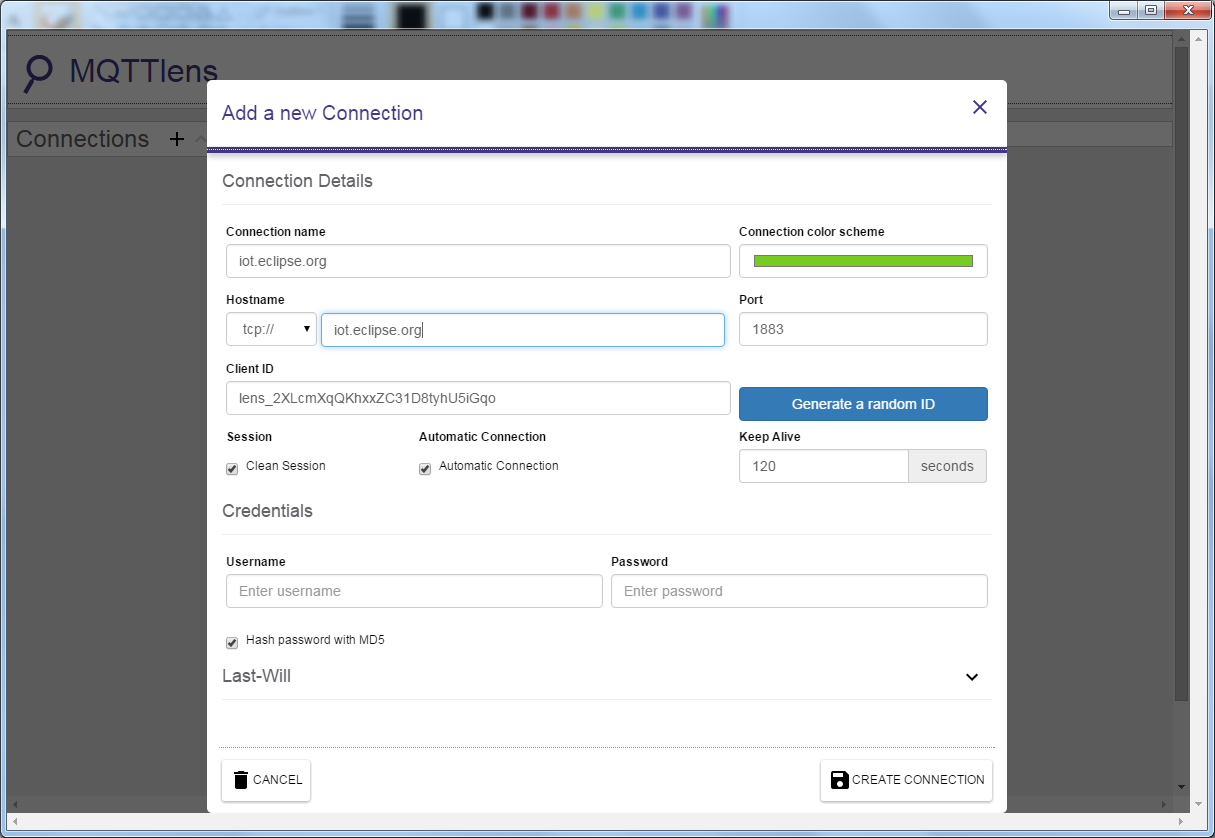
Since we have not register the topic we want to listen to, we would not receive any messages now.
Fill in “outTopic” in the “Topic” field, and click “Subscribe”.
We will receive a “hi” message from “iot.eclipse.org”.
Wait for Ameba to send next message (or you can press the reset button). Then you can see the “hello world” shows up.